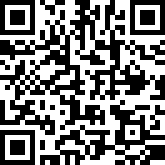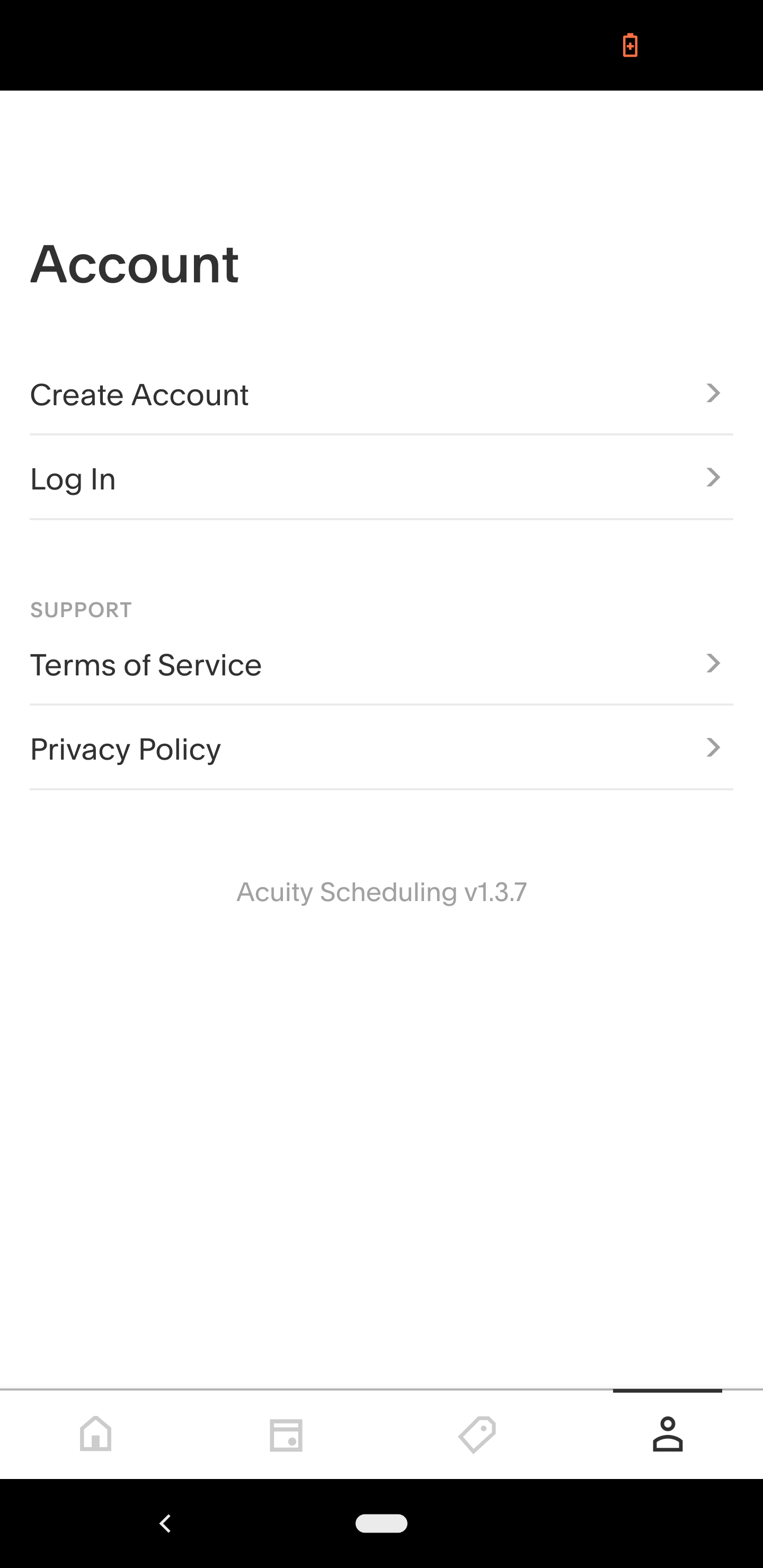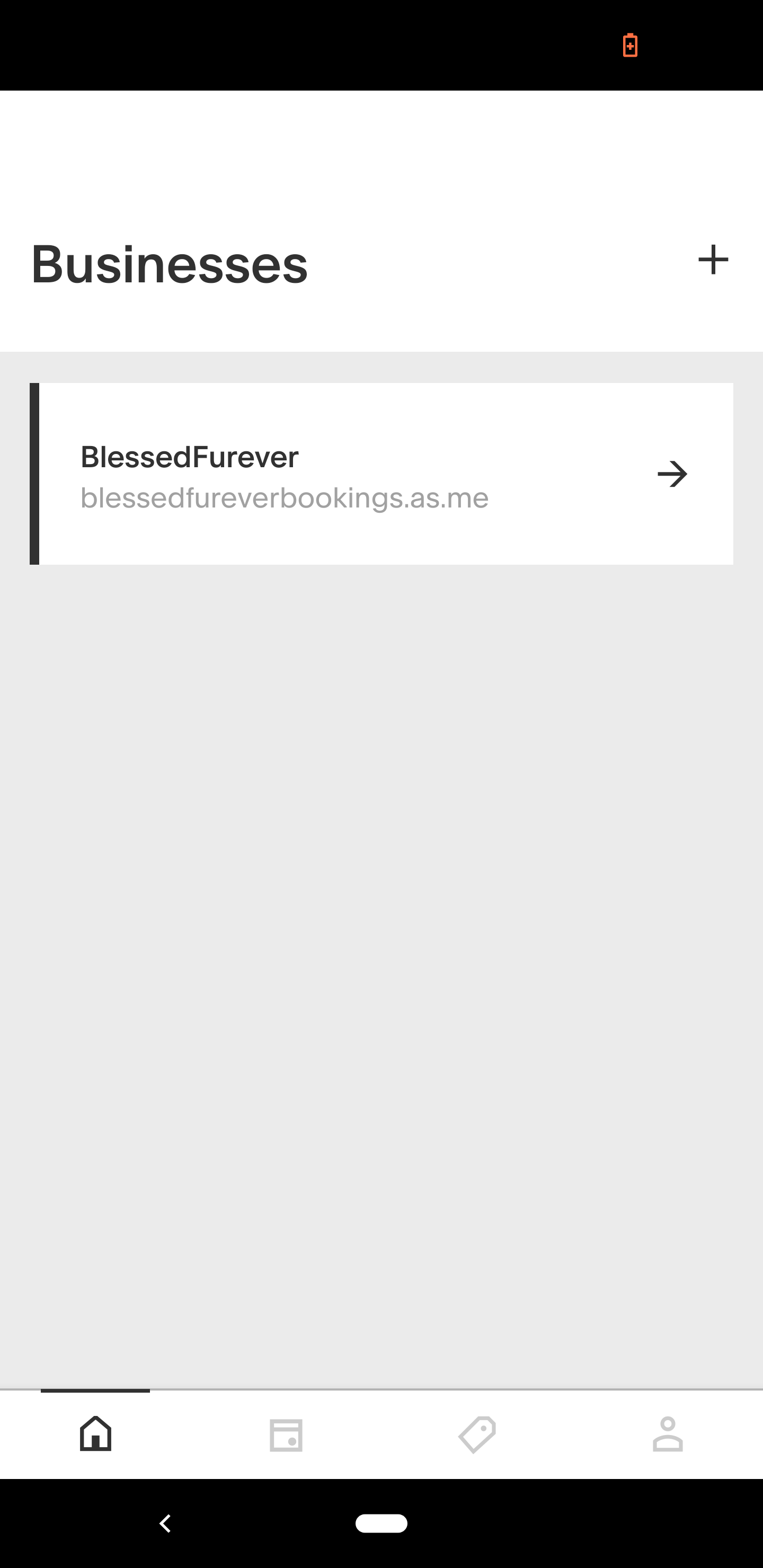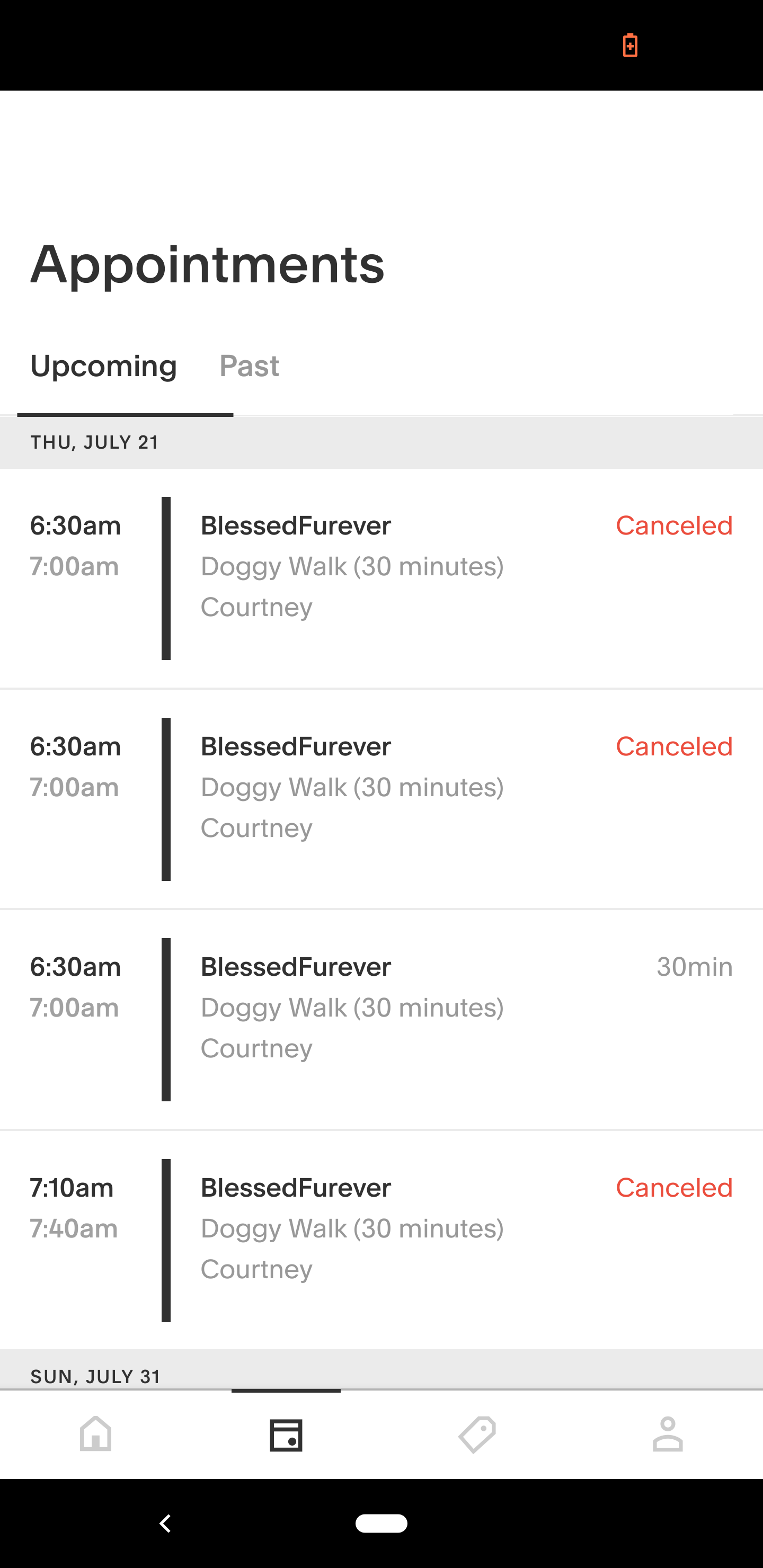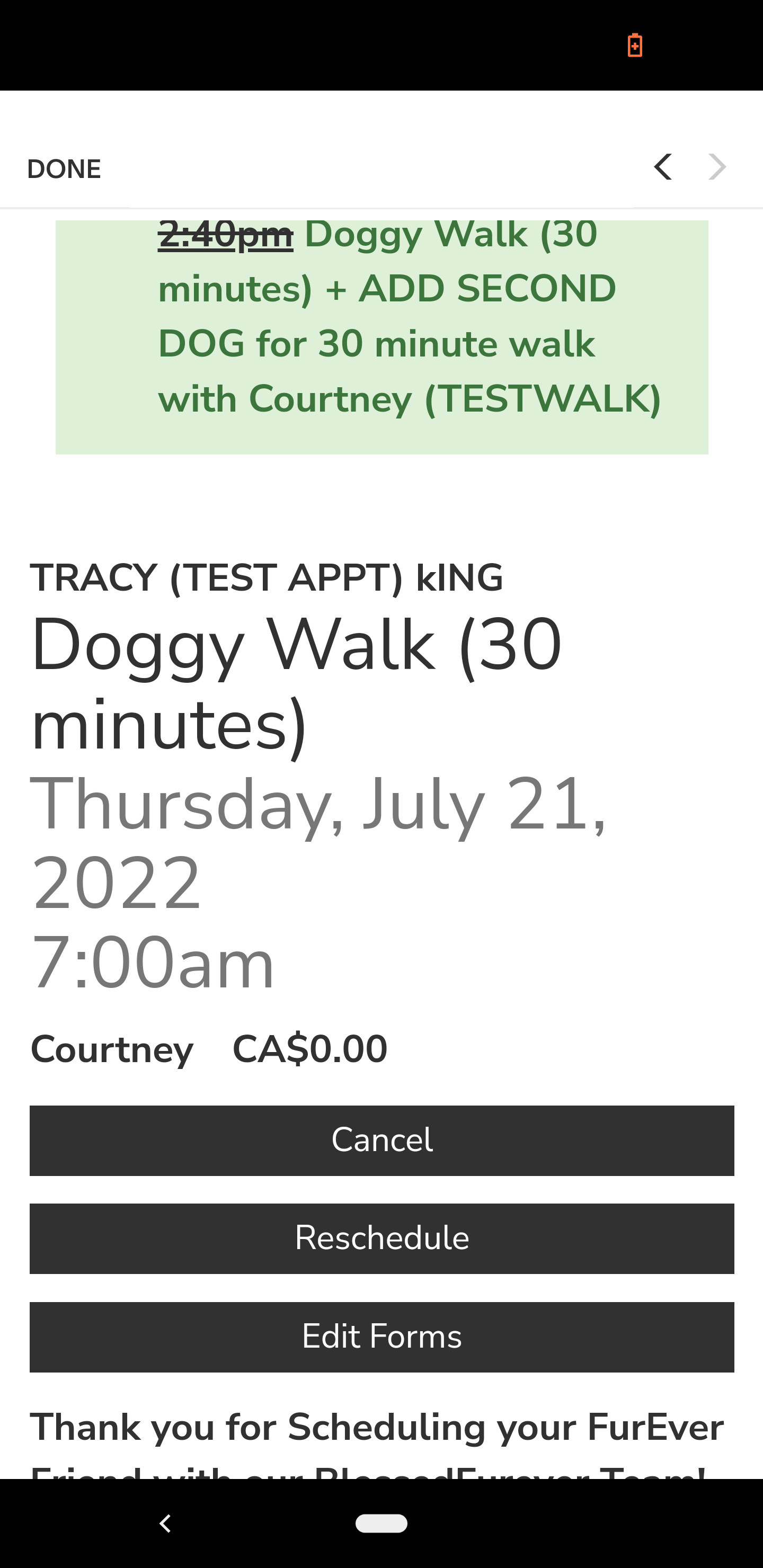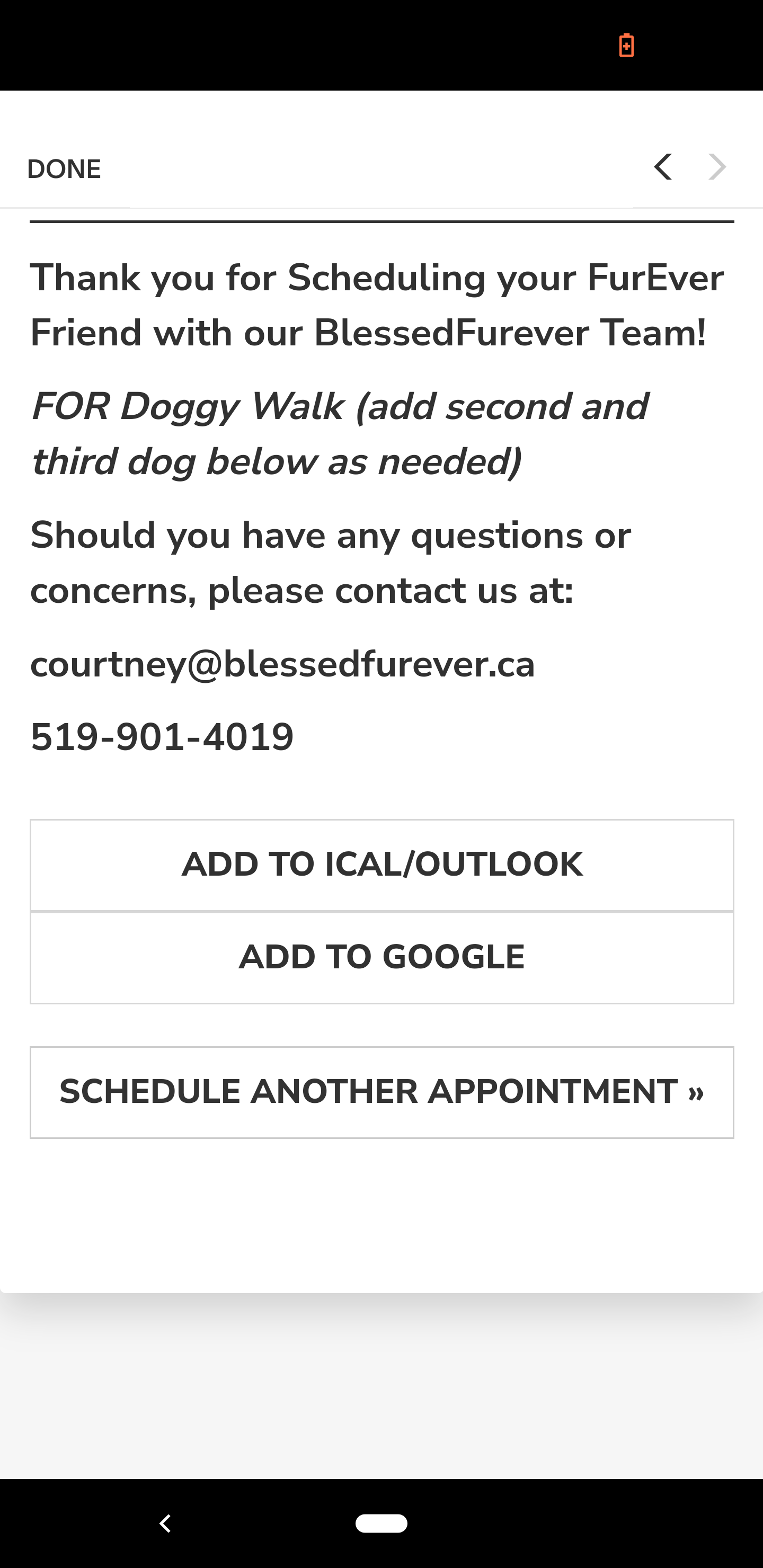LET US HELP WITH YOUR BOOKING!
All services are available 6:30am-11pm per day as long as you schedule in advance! Doggy Sleepovers are also available from 11pm-6:30pm (request a special link to book these at blessedfurever@gmail.com).
NOTE: PASSWORD RESET INSTRUCTIONS ARE BELOW these Booking Instructions
Booking instructions:
Select the Category and then the Service you desire.
Select the Add-Ons if required (i.e. Add Second Dog).
Select one of the Team Members or . A calendar will pop-up.
Select the Date your desire; Select the Time; then Select either Continue (to go to checkout), Add Time (to select another time), or Recurring (to select number of days for same time service - here you want to select DAILY and enter the Number of Days i.e. Mon-Fri you would select 5 days)
Review the list of dates on the lower left hand side of the booking form to ensure accuracy.
Once all required dates/times are listed, Select CONTINUE >>
Complete the Intake Form - returning customers only need complete the Name, Telephone, and email fields. Ensure you review our Policies and check box.
Redeem Coupon by entering it on this page OR at the beginning of your session and Select APPLY.
You will be asked if you would like to Schedule another Appointment Type - if you do, do so now and it will be added to your schedule and your total prior to Checkout.
If you are not currently Logged In or have not yet Signed Up, do so and enter in your payment information. Note, this platform is secure and will maintain your information for ease of future booking.
CANCELLATIONS or RESCHEDULING
NEW: Please NOTE that CANCELLATIONS will be subject to a fee of 3.5% if refund is requested. Feel free to contact Tracy at blessedfurever@gmail.com with the subject: RESCHEDULE REQUIRED to reschedule your service at no extra fee.
LOGIN to your account, select the appointment to cancel or reschedule, and follow the steps. You can also cancel or change your booking during the relevant booking session.
EACH INDIVIDUAL SESSION MUST BE CANCELLED SEPERATELY. If you would like to cancel more than one booking, they must be cancelled individually. If you are cancelling or rescheduling within 24 hours of your already existing booking, there is no penalty; however, it would work best if you reschedule at a later date, following the prompts.
If for any reason you are unable to RESCHEDULE your booking, CONTACT blessedfureveroffice@gmail.com to obtain your COUPON CODE to rebook your session or to request a refund.
NOTE: The APP is the best way to monitor and make changes to your appointments. APP instructions are to the right of this page——>>>>>>>>>>>>>>
Contact blessedfureveroffice@gmail.com if you have any trouble with any of this process.
PASSWORD RESET INSTRUCTIONS
If you’ve forgotten your password, use the steps below to reset it.
To reset your password:
Enter your email address.
Click Reset password.
Go to your email inbox and find the password reset message from Acuity Scheduling.
Click Reset your password.
Type in your new password, then click Save password.
If you have trouble using the forgotten password link:
Ensure the email address you're entering is the one you use as your Acuity account username
Try a different browser, such as Chrome, Firefox, or Safari
Ensure your browser allows third-party cookies
VIDEO TUTORIALS
VIDEO: BOOKING INSTRUCTION TUTORIAL
VIDEO: HOW TO REGISTER AND/OR LOGIN